Adding the Gong Data Connector
- Visit the Data Connectors page in the Cloudglue app
- Click Connect under Gong
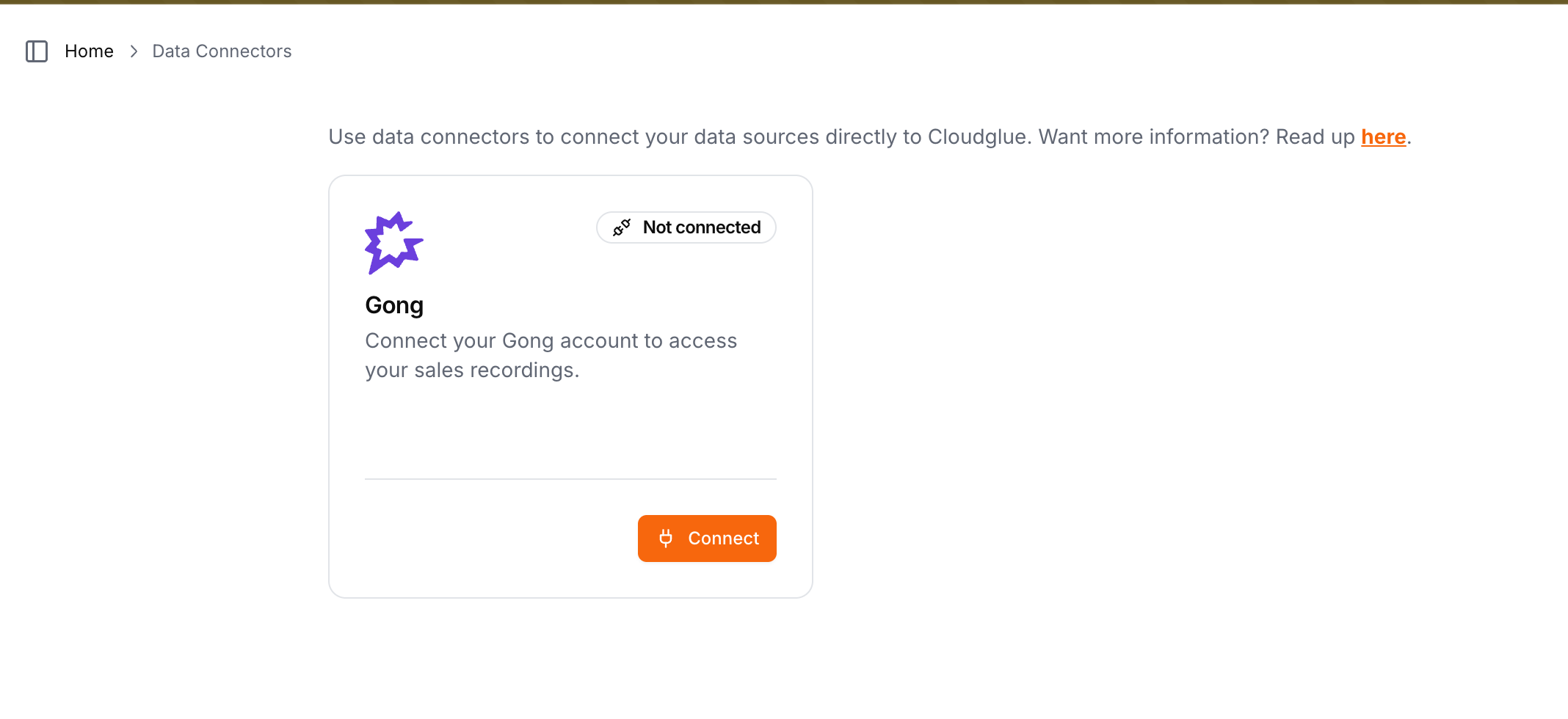
- Authorize Cloudglue to access your recordings
Ready to set up your data connector? Visit our
app to configure your Gong
connector.
Need help setting up your data connector? Contact our team directly for
assistance with the setup process.
Using the Gong Data Connector with Cloudglue APIs
To use Gong recordings with Cloudglue, you can use thegong://call/ prefix in your Cloudglue API requests.
Example:
Security
The Gong data importer does not have access to videos marked as private on the
Gong platform. To access these videos, you can manually add the recording to
Cloudglue using the API.
- Maintains your control - You own and manage the connector
- Follows Gong security standards - Uses OAuth with minimum permissions
Removing the Gong Data Connector
To remove the Gong Data Connector, visit the Data Connectors page and click Disconnect under Gong. Once removed:- You cannot import new recordings into Cloudglue until you reconnect
- Any recordings you previously imported will remain in Cloudglue. These can be viewed and deleted from File Management.