Adding the Recall Data Connector
- Visit the Data Connectors page in the Cloudglue app
- Enter your Recall.ai API key and region for your account
- Click Connect
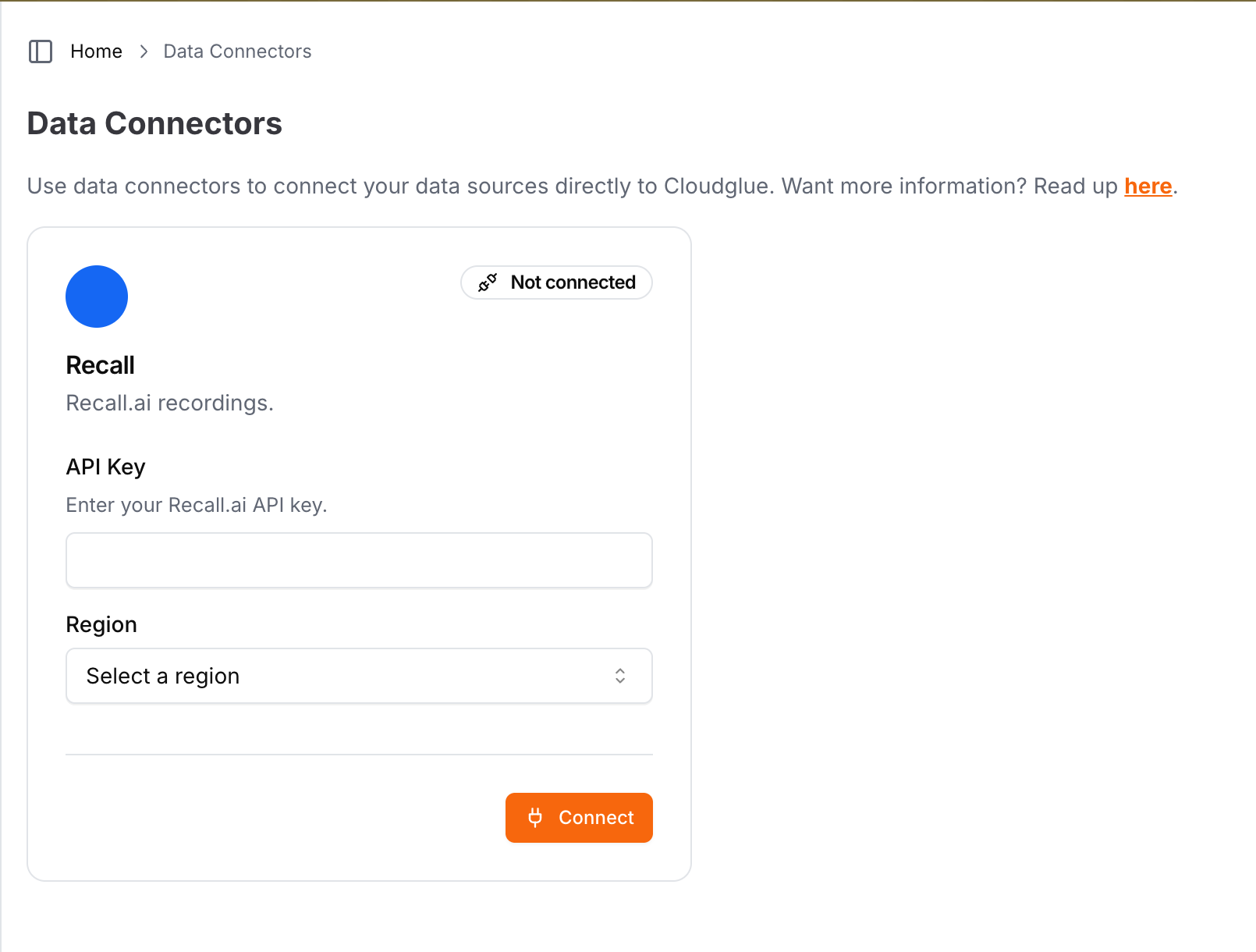
- You’re done! You can now use your Recall.ai recordings directly with Cloudglue endpoints.
Ready to set up your data connector? Visit our
app to configure your Recall
connector.
Need help setting up your data connector? Contact our team directly for
assistance with the setup process.
Using the Recall Data Connector with Cloudglue APIs
To use Recall.ai recordings with Cloudglue, you can use therecall://recording/{recording_id} prefix in your Cloudglue API requests.
Example:
Security
Cloudglue uses your Recall.ai API key to securely access your recordings. This approach:- Maintains your control - You own and manage the connector. Revoke the API Key at any time to stop Cloudglue from accessing your recordings.
Removing the Recall Data Connector
To remove the Recall Data Connector, visit the Data Connectors page and click Disconnect under Recall. Once removed:- You cannot import new recordings into Cloudglue until you reconnect
- Any recordings you previously imported will remain in Cloudglue. These can be viewed and deleted from File Management.