Adding the Zoom Data Connector
- Visit the Data Connectors page in the Cloudglue app
- Click Connect under Zoom
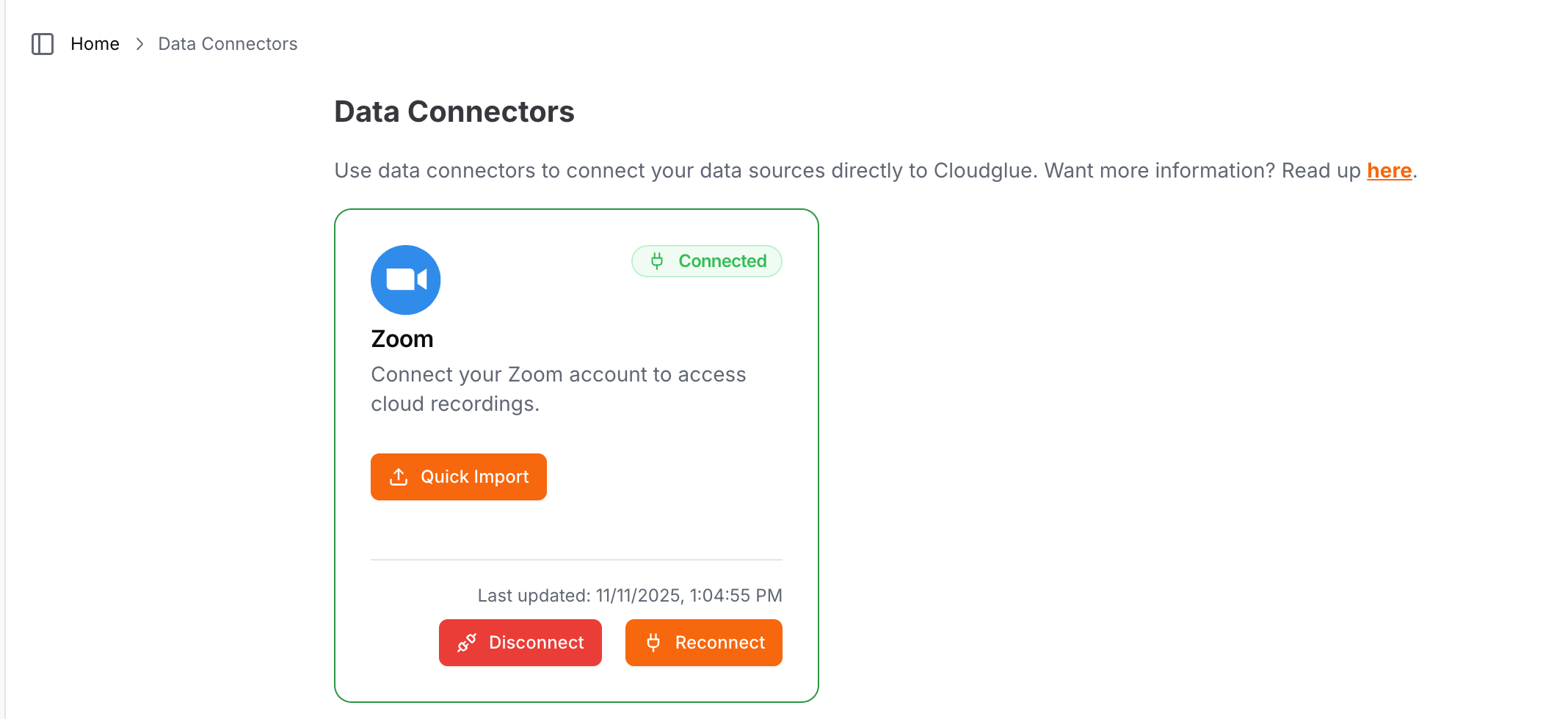
- Authorize Cloudglue to access your recordings
Ready to set up your data connector? Visit our
app to configure your Zoom connector.
Using the Zoom Data Connector with Cloudglue APIs
Cloudglue accepts multiple URL formats to reference Zoom recordings. Zoom has two concepts:- Meeting ID - A numeric identifier for a meeting (can have multiple instances if recurring)
- Meeting Instance UUID - A unique identifier for a specific meeting occurrence. Cloudglue uses a URL encoded UUID.
Supported URL Formats
- Meeting Instance UUID
- Meeting ID
Retrieves the recording from a specific meeting instance. If multiple recordings exist, Cloudglue uses the longest one.Cloudglue URL format:Example API Request to get a multimodal description of a recording:
Note: When using a meeting instance UUID, you must URL-encode it (for example, using encodeURIComponent() in JavaScript). The example below shows the encoded form on the left, and the code used to generate it on the right.
Regardless of which URL format you provide, Cloudglue will automatically normalize it to a meeting instance UUID for processing.
UI Importing for Testing
For your convenience, we have a integration with Zoom that you can use to quickly import files directly from your Zoom account into Cloudglue using our UI. This is useful for quickly testing your endpoints with files from Zoom.This UI tool only supports importing files from the Zoom account that you have connected to Cloudglue. This will not show recordings for the organization that you are a member of. If you need to use files from the organization, you can use the API to import the files.
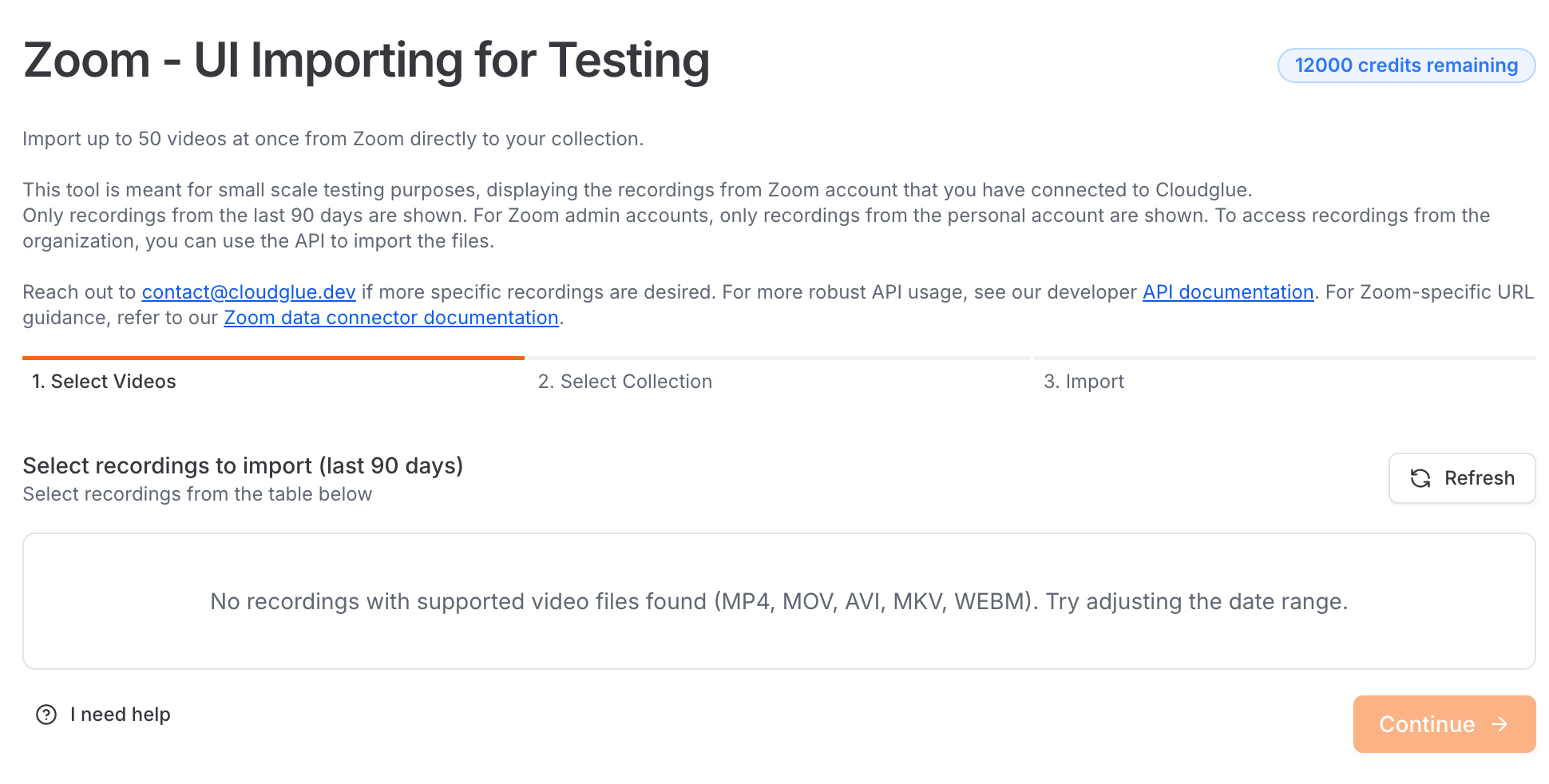
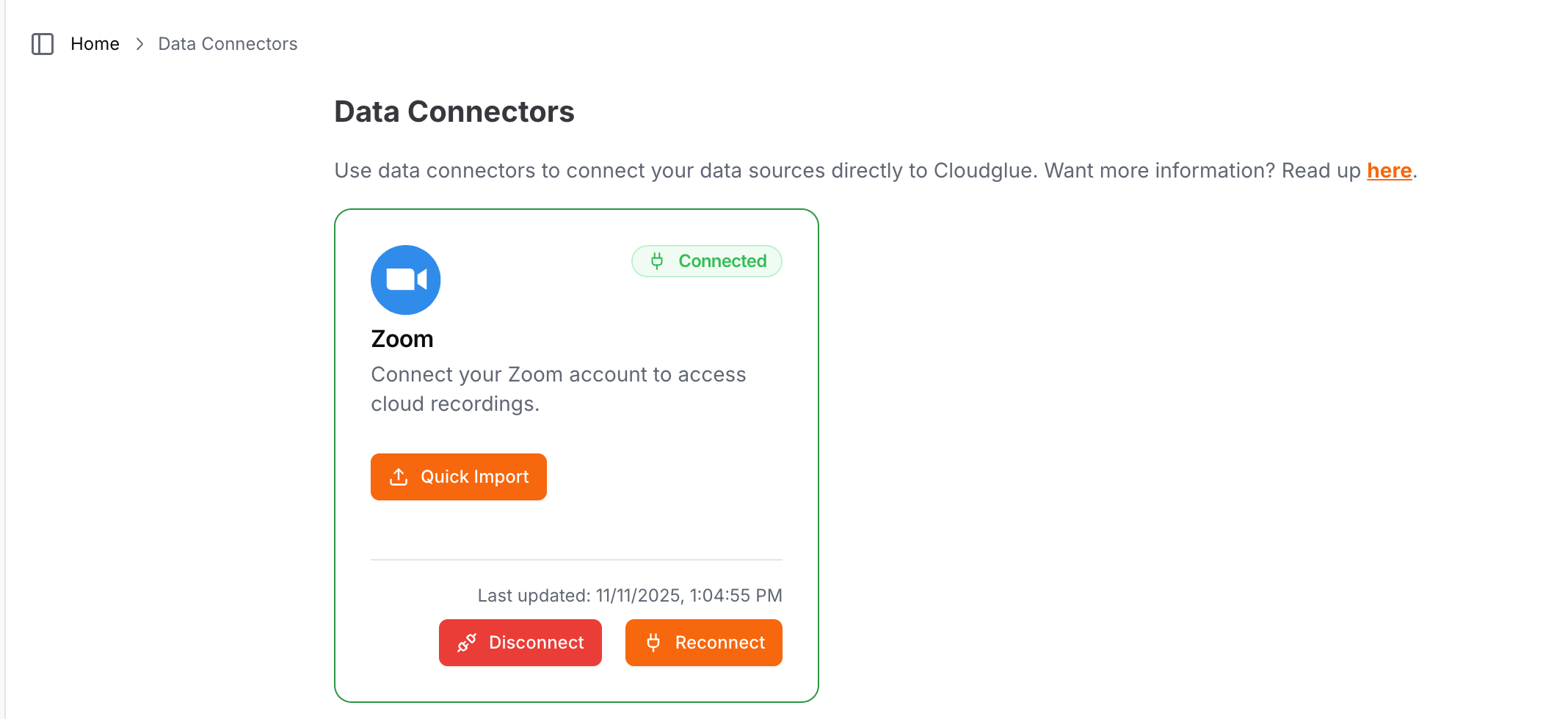
Security
Cloudglue uses Zoom OAuth to securely access your recordings with minimum required permissions. This approach:- Maintains your control - You own and manage the connector
- Follows Zoom security standards - Uses OAuth with minimum permissions
Removing the Zoom Data Connector
To remove the Zoom Data Connector, visit the Data Connectors page and click Disconnect under Zoom. Alternatively, you can also remove the connector by logging in at https://marketplace.zoom.us and going to Manage -> Added Apps -> Cloudglue Zoom Importer -> Remove. Once removed:- You cannot import new recordings into Cloudglue until you reconnect
- Any recordings you previously imported will remain in Cloudglue. These can be viewed and deleted from File Management.